Story Elements: Characters, Settings, & More
Learn how to use Story Elements to organize your characters, settings, and other objects.
Story Elements are structured boards you can use to plan and organize parts of your story.
There are four types of Story Elements: Characters, Settings, Objects, and Custom. Each type has a different icon and template to help you get started.
.png)
Common use cases for Story Elements include:
- Creating profiles for major characters
- Taking notes on settings
- Organizing worldbuilding details, such as magic systems
- Brainstorming ideas
Things to Know
- Only Pro users can add images or add card templates to Story Elements
- If you downgrade from Pro, you will not be able to view the images you’ve added to your elements
How to Add a Story Element
Open a project from the Your Projects page of the app. Navigate to the “Plan” tab.
Select the “+” icon next to “Story Elements”, then select a Story Element type from the dropdown menu. A new element will automatically open named “Untitled”. To change the name, click the “Untitled” name and enter the new name for your element in the input field.

Adding & Deleting Story Element Cards
You can add cards to a Story Element by selecting the “Add Card” button in the right hand corner of your Story Element board.
You can delete cards by selecting the three dot menu in the right hand corner of each card. Select “Delete” from the dropdown menu to remove the card from your board.
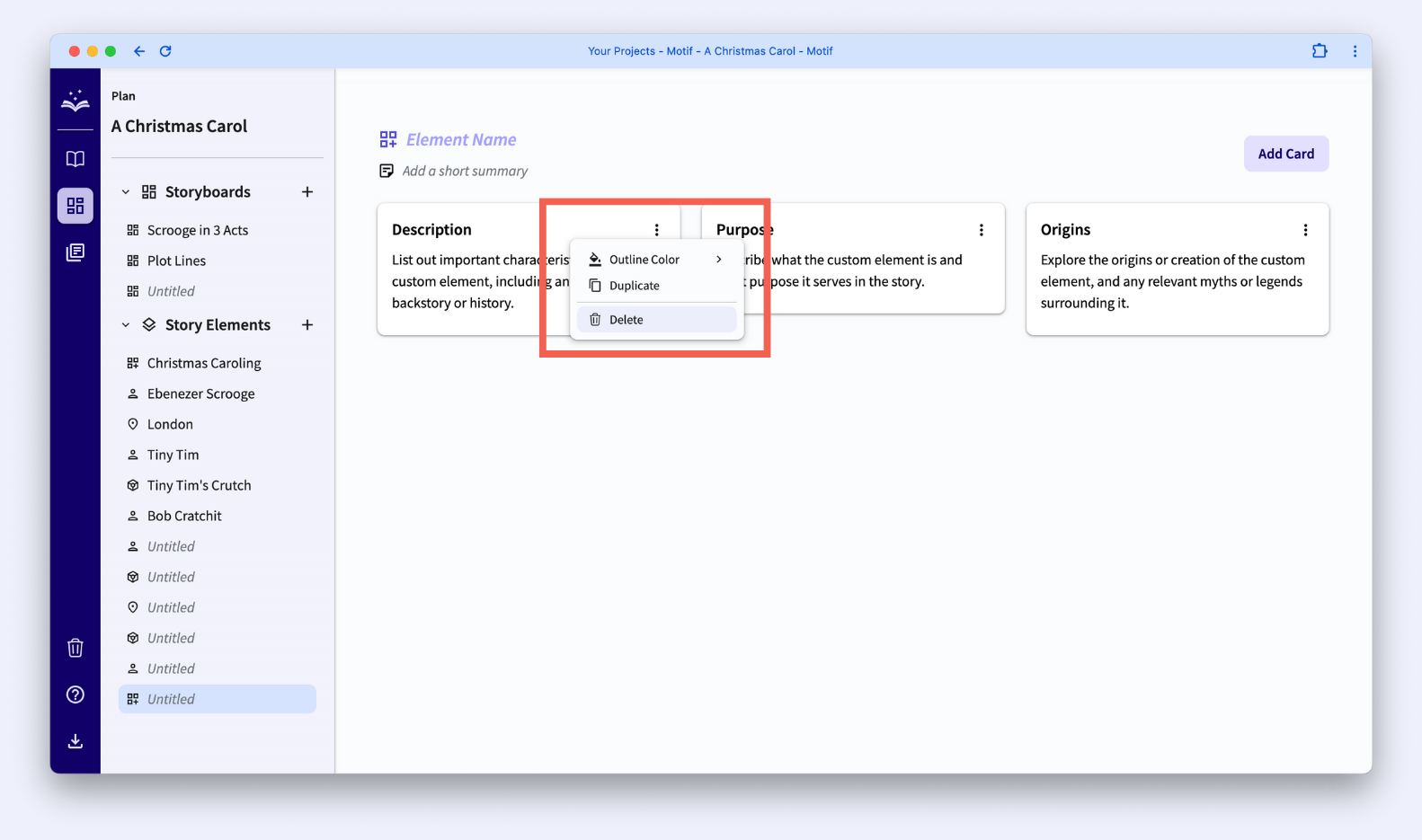
You can also duplicate a card by selecting “Duplicate” from the dropdown menu, or change the outline color of the card.
Cards cannot currently be moved around the Story Element board.
Story Element Types
Character Template
Character elements allow you to set a character name, pick a role from the dropdown menu, and add a short summary of who your character is.
The template comes with the following three cards:
- Goal: Describe the clear and specific desire that motivates the character, such as a career aspiration, a romantic interest, or a quest for justice.
- Description: Describe the character's physical appearance or personality traits, using sensory details to help create a mental image.
- Backstory: Summarize your character's past experiences that have shaped their personality, goals, and relationships, including any trauma, achievements, or life-changing moments.
Setting Template
Setting elements allow you to add a setting name and a short summary for the setting.
The template comes with the following three cards:
- Description: Write a detailed description of the setting or location, including its physical appearance, atmosphere, and any notable features or landmarks.
- History: Provide some historical context for the setting, including any notable events that occurred there in the past.
- Significance: Explain the setting’s significance to the story, including any key events that take place there or how it impacts the characters and their development.
Object Template
Object elements allow you to add an object name and a short summary for the object.
The template comes with the following three cards:
- Purpose: Describe what the object is used for, how it works, and what purpose it serves in the story.
- Properties: List out important characteristics of the object such as size, shape, color, and texture.
- History: Detail the object's origin, how it was made, and any notable events or people associated with it.
Custom Template
Custom elements allow you to add a custom element name and a short summary.
The template comes with the following three cards:
- Description: List out important characteristics of the custom element, including any relevant backstory or history.
- Purpose: Describe what the custom element is and what purpose it serves in the story.
- Origins: Explore the origins or creation of the custom element, and any relevant myths or legends surrounding it.
Once you’ve created a Story Element, you can view it in the right sidebar while writing in your Manuscript.
.svg)



