How Projects are Organized
Learn how writing projects are organized in Motif to help you plan, write, and research.
Motif is built to help writers stay organized throughout the writing process. The platform is organized to reflect three main stages of work: writing a manuscript, planning a story or book, and researching or brainstorming.
When you open a project in Motif, you will see that it is split into three main tabs: Write, Plan, and Research, marked by a book icon, board icon, and a paper stack icon respectively.
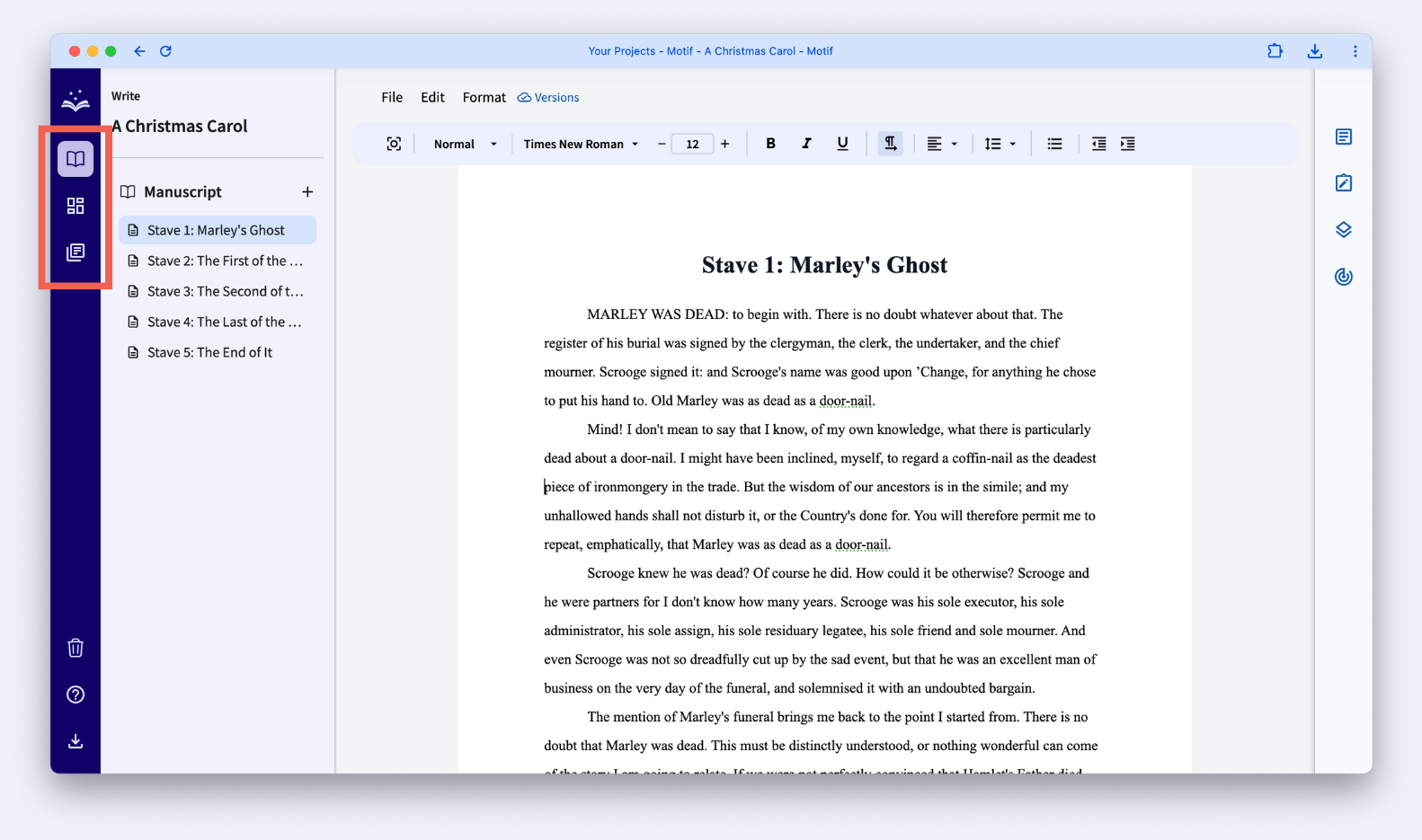
Each of these tabs have different features to help you write a book. Let’s explore each tab in more detail.
Write Tab
The Write tab is where you can find your Manuscript list of the documents and folders you added or uploaded. We suggest using this tab to actually write and revise drafts of your Manuscript.
From the Manuscript list, you can manage your documents and folders by moving them, adding new ones, duplicating documents, or trashing them.
Above document pages, you will find a standard toolbar to add headings, change fonts, and format your text.

On the right side of your screen, you will find a sidebar with icons to add a Synopsis to your document, add Notes, view Story Elements, or view Word Counts.
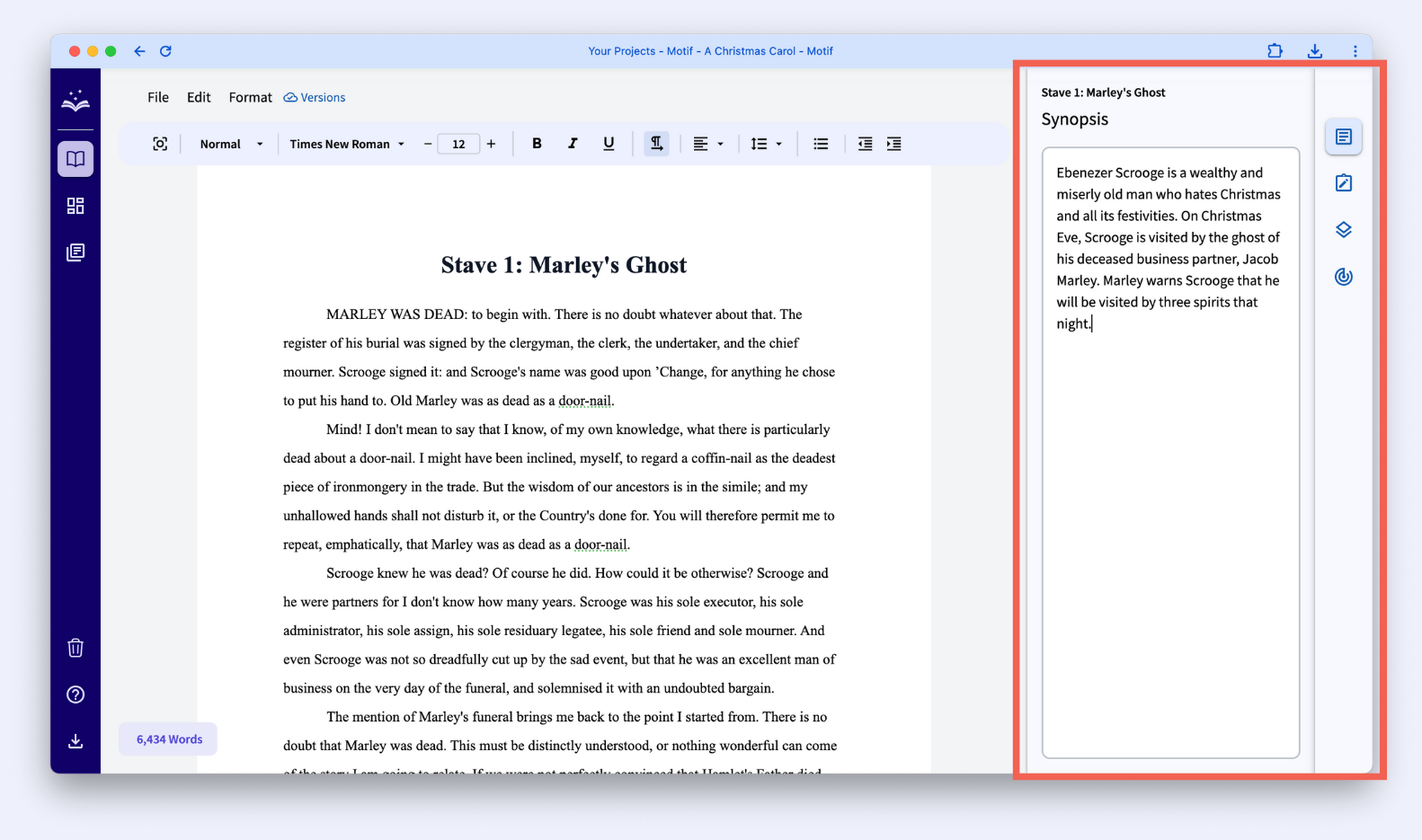
Plan Tab
The Plan tab is where you can find two file lists to help you plan or plot your story: Boards and Story Elements.
Motif offers two types of Boards:
- Collage Boards: Image galleries where you can collect inspiration by searching for or uploading images.
- Freeform Boards: Flexible canvases where you can store, manage, and organize drawings, diagrams, images, and ideas.
.png)
Collage Boards and images on Freeform Boards are only available to Pro users.
Story Elements are structured boards where you can add cards to plan and organize parts of your story. They come in four templates: Characters, Settings, Objects, and Custom.
.png)
You can manage Boards and Story Elements in their lists by dragging to move them, adding new ones, or trashing them.
Research Tab
The Research tab is where you can add a list of links, documents, and folders containing research for your book.
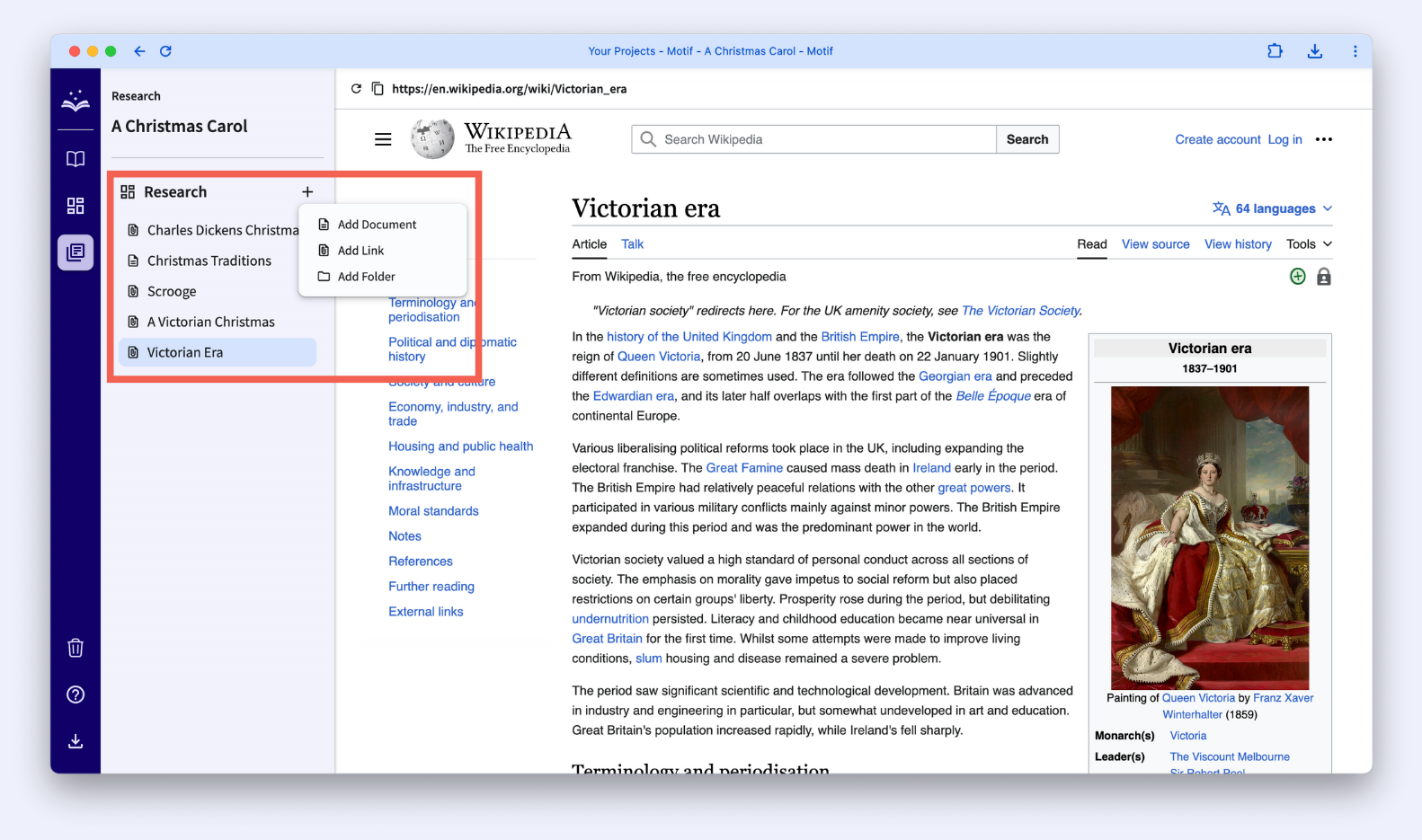
From the Research list, you can manage your links, documents, and folders by moving them, adding new ones, duplicating documents, or trashing files.
Document pages function similarly to Manuscript documents. Above document pages, you will find a standard toolbar to add headings, change fonts, and format your text.
We suggest using the Research tab to collect and organize ideas, links, and text that will help you craft your story.
Trash Tab
Near the bottom of the left navigation rail, you will find a trash icon that will bring you to the Trash tab. This page contains all the items you’ve trashed in that project.
.svg)



